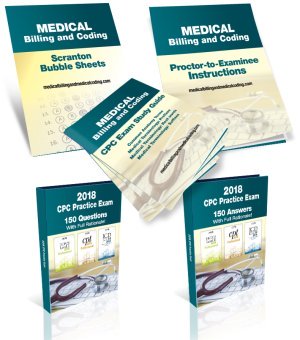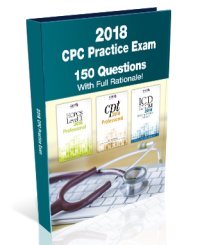If you license your art or want to license your art, you will make your life easier by creating a code system to keep track of your images. This will make it easier to keep track of what companies have licensed what art for what product and what time frame. Even before you have a contract you will want to keep track of what art a company is interested so you can be efficient with your follow up. But how do you do it, exactly?
When I first decided to create a coding system for my art I sat down and got stuck. For some reason I thought there was a magic formula to code creation – that there was a “right” or “wrong” way to do it, and I certainly didn’t want to do it wrong!
Then I came to my senses and realized that if the code was for me, I could make it any way I pleased! This is not the DaVinci Code after all… it is MY code to organize my art and make my life easier. My code, my rules. Cool!
Then I went back to scratching my head… my code system it couldn’t be too complicated – I wanted to be able to create and decipher the codes with a fancy decoder ring.
Ideally the codes needed to grow with my business. Easy enough to remember, but detailed enough to support a lot of art. I didn’t want to have to create a new system and need to update everything in a year, 3 years, 5 years or even 20 years.
Here is what I came up with: my codes consist of 4 letters and 3 numbers.
The first two letters represent one of 12 categories of art. For example, “DR” means it is a drink collection (like martinis or margaritas – yum!), “CH” means it is a Christmas collection.
The next two letters represent the collection name. So the “Ho, Ho, Holiday” christmas collection is “CH” for Christmas and “HH” for “Ho, Ho”.
The letters tell me the category and collection. Now come the numbers.
Since I design collections with icons, borders and repeat patterns – with words and images thrown in – I have 100’s thru 500’s.
All numbers are 3 digits and represent an individual piece of art in the collection, be it an icon, a border or pattern.
Icons: 100’s – so CHHH101 is a Santa, CHHH102 might be a tree, CHHH103 a stocking, etc.
Patterns: 200’s – CHHH201 might be a holly toss – if I have the same pattern in different color ways – say one with a red background and one with tan, I add a letter at the end. So CHHH201A and CHHH201B…
Images: 300’s – mockup images or scenes are 300’s.
Words: 400’s – sometimes I have sayings done in my handwriting or a decorative way – they get 400’s.
Borders: 500’s.
When I finish a collection I create a pdf with pages containing all the icons, borders, words, scenes and patterns – with the code under each. Then if I am at a trade show or email the pdf to a manufacturer, we can jot down the code instead of writing out a long description of the image. The codes save time and decrease confusion. I include codes and images whenever possible in contracts as well.
SO… there is no time like the present. If you start coding right away, you won’t have to go back and code 5 years worth of work. Create a system that makes sense to you and for your work.
Get a jump start on licensing your art by claiming the first chapter of the eBook “How to Get Started in Art Licensing” FOR FREE when you visit http://www.artlicensinginfo.com/freebie.html